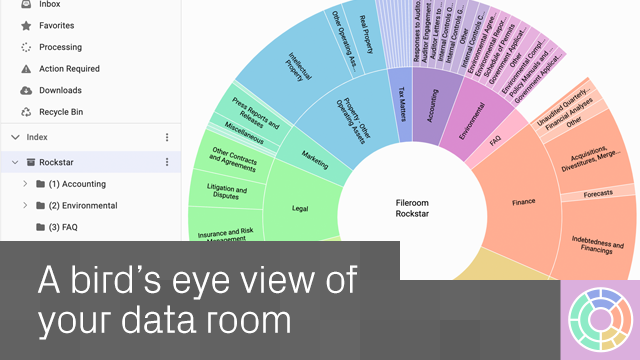
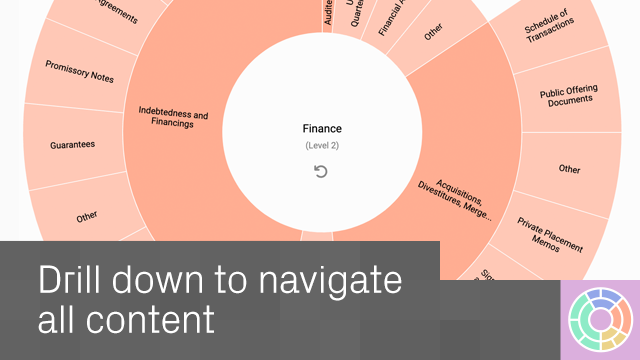
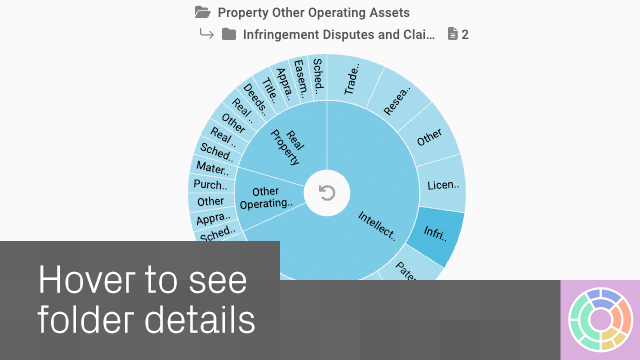
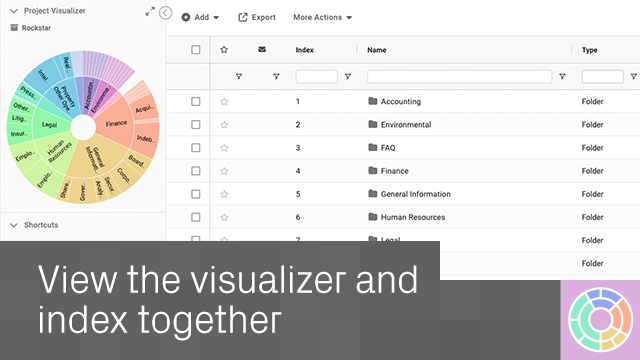
Who can use Project Visualizer?
Project Visualizer is available for any active or invited user or admin on an Archive, Acquire, Diligence, Pipeline, or Prepare project that is in either the active or build phase.
How does the Project Visualizer interact with the folder tree and grid?
The Visualizer, the folder tree, and the grid are all synchronized. This means that if you select a folder in one of them, it will be selected across all of them. Your selected folder’s contents will display in the grid.
How do I navigate back up through the folder structure?
Hover over the central icon to display information about the folder level above your current folder. To move up to that level, click the icon.
How do I expand and collapse the Project Visualizer?
Click the expand icon to display the full-size Visualizer. The icon then changes to a collapse icon – click it again to shrink the Visualizer back to the top left of the screen.
How do I close the Project Visualizer?
Click the down icon on the left to close the Visualizer.
How do I reopen the Project Visualizer?
Click the arrow icon next to the Project Visualizer to open it.
Why is my Project Visualizer blank?
You need to select a fileroom for the Visualizer to display. Select one from the grid or folder tree.
How do I see folder information?
Above the Project Visualizer you’ll see folder information displayed. Select a fileroom or folder to display its information on the first line. Hover over any subfolder within your selection, and its information displays on the second line.
5
(1)
4
(0)
3
(0)
2
(0)
1
(0)
Aún no hay reseñas
Esta app aún no tiene reseñas.